Run your personal Bitcoin and Lightning Network node, self-host open source apps, cut out the middlemen, and use Bitcoin to its full potential. For free. — Umbrel
Update 2023 May 23th: This guide has been used very often and has since been online for nearly two years. A lot has changed in Umbrel, and people have reached out to me that it isn’t compatible anymore. Please use this guide as a general direction to proceed into, but it shouldn’t be used as direct instructions anymore.
Prerequisites
- A fully installed Umbrel node;
- The BTCPayServer app is enabled;
- You have a domain name configured for your website.
For this manual, I will use the following values for examples;
- The home IP is 100.100.100.100;
- The internal IP (of Umbrel) is 10.10.10.10;
- The domain name is jorijn.com;
- The desired domain for BTCPay Server is btcpay.jorijn.com.
Step 1: Pointing the domain name to your home IP address
Navigate to the control panel your domain owner offers. You should edit its DNS zone and add a new record:
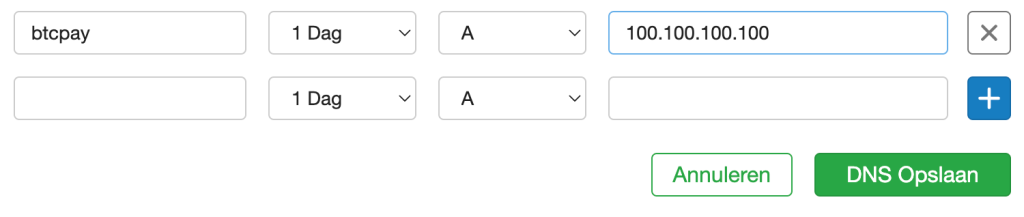
Note: The changes could take up to 24 hours to propagate throughout the internet. It would be best if you only continued with this manual when the update is visible.
Step 2: Verifying the DNS change from step 1
You can use this online tool to check if the DNS update has propagated throughout the internet.
Step 3: Adding a port forwarding to your local router
To accept payments and issue an SSL certificate to your domain, your Umbrel should be partially reachable from the internet. Therefore, we need to open up specific ports on your internet router. The specifics depend on the make and model of your internet router.
First, you need to find out what the internal IP address is of your Umbrel node. Using SSH:
umbrel@umbrel:~ $ ip addr show wlan0
3: wlan0: <BROADCAST,MULTICAST,UP,LOWER_UP> mtu 1500 qdisc pfifo_fast state UP group default qlen 1000
link/ether dc:a6:32:a4:91:8c brd ff:ff:ff:ff:ff:ff
inet 10.10.10.10/24 brd 192.168.121.255 scope global dynamic noprefixroute wlan0In this case, 10.10.10.10 is the internal IP address.
Note: This Umbrel installation is connected using WiFi; therefore, the interface name is wlan0. If your Umbrel node is connected using an ethernet cable, the interface name should be eth0.
Next, create two port forwardings in your internet router. The router in this illustration uses a mobile app;
You need the following port forwardings:
- Name: BTCPay NGINX HTTP
IP address: 10.10.10.10
Source port: 80
Destination port: 15080
Protocol: TCP - Name: BTCPay NGINX HTTPS
IP address: 10.10.10.10
Source port: 443
Destination port: 15443
Protocol: TCP
Step 4: Installing NGINX & Certbot
Before installing, update your package repository list.
umbrel@umbrel:~ $ sudo apt update
[sudo] password for umbrel:
Hit:1 http://deb.debian.org/debian buster InRelease
Get:2 http://deb.debian.org/debian-security buster/updates InRelease [65.4 kB]
Hit:3 http://archive.raspberrypi.org/debian buster InRelease
Get:4 http://deb.debian.org/debian buster-updates InRelease [51.9 kB]
Hit:5 https://download.docker.com/linux/debian buster InRelease
Fetched 117 kB in 2s (65.9 kB/s)
Reading package lists... Done
Building dependency tree
Reading state information... Done
6 packages can be upgraded. Run 'apt list --upgradable' to see them.Then, install the required components.
umbrel@umbrel:~ $ sudo apt install python3-acme python3-certbot python3-mock python3-openssl python3-pkg-resources python3-pyparsing python3-zope.interface python3-certbot-nginx nginx
Reading package lists... Done
Building dependency tree
Reading state information... Done
python3-pkg-resources is already the newest version (40.8.0-1).
python3-pkg-resources set to manually installed.
The following additional packages will be installed:
certbot libgd3 libnginx-mod-http-auth-pam libnginx-mod-http-dav-ext libnginx-mod-http-echo libnginx-mod-http-geoip libnginx-mod-http-image-filter libnginx-mod-http-subs-filter libnginx-mod-http-upstream-fair libnginx-mod-http-xslt-filter
libnginx-mod-mail libnginx-mod-stream libpython-stdlib libpython2-stdlib libpython2.7-minimal libpython2.7-stdlib libxpm4 libxslt1.1 nginx-common nginx-full python python-minimal python-pyicu python2 python2-minimal python2.7 python2.7-minimal
python3-configargparse python3-configobj python3-future python3-josepy python3-parsedatetime python3-pbr python3-requests-toolbelt python3-rfc3339 python3-tz python3-zope.component python3-zope.event python3-zope.hookableThe installation will fail; this is expected behavior. It is happening because Umbrel is already claiming port 80. Therefore, we need to change this in the configuration and finish the installation.
umbrel@umbrel:~ $ sudo sed -i 's/80 default_server/15080/g' /etc/nginx/sites-available/defaultThen, finish the installation.
umbrel@umbrel:~ $ sudo apt install -fAfter this, you should see a running NGINX welcome page on http://10.10.10.10:15080/.
Step 5: Creating the BTCPay Server configuration for NGINX
Create a new configuration file:
umbrel@umbrel:~ $ sudo nano /etc/nginx/sites-available/btcpay
Paste in the following contents:
proxy_buffer_size 128k;
proxy_buffers 4 256k;
proxy_busy_buffers_size 256k;
client_header_buffer_size 500k;
large_client_header_buffers 4 500k;
http2_max_field_size 500k;
http2_max_header_size 500k;
map $http_upgrade $connection_upgrade {
default upgrade;
'' close;
}
server {
server_name btcpay.jorijn.com;
location / {
proxy_pass http://127.0.0.1:3003;
proxy_set_header Host $host;
proxy_set_header X-Real-IP $remote_addr;
proxy_set_header X-Forwarded-For $proxy_add_x_forwarded_for;
proxy_set_header X-Forwarded-Proto $scheme;
proxy_set_header Upgrade $http_upgrade;
proxy_set_header Connection $connection_upgrade;
}
listen 15080;
listen [::]:15080;
}
Note: Pay attention to changing the desired domain name in this configuration file.
Save the file (CTRL+O) and exit the editor (CTRL+X).
Then, enable the configuration:
umbrel@umbrel:~ $ sudo ln -s /etc/nginx/sites-available/btcpay /etc/nginx/sites-enabled/
Test the validity of the configuration using:
umbrel@umbrel:~ $ sudo nginx -t
nginx: the configuration file /etc/nginx/nginx.conf syntax is ok
nginx: configuration file /etc/nginx/nginx.conf test is successful
Then, reload the configuration.
umbrel@umbrel:~ $ sudo systemctl reload nginx.service
Step 6: Request a new SSL certificate from LetsEncrypt
Request a new certificate from LetsEncrypt.
umbrel@umbrel:~ $ sudo certbot --nginx -d btcpay.jorijn.com -m jorijn@jorijn.com --agree-tos --tls-sni-01-port 15443 --http-01-port 15080
Note: Make sure to replace jorijn@jorijn.com and btcpay.jorijn.com with your own email address and domain.
When Certbot asks you about redirecting, choose 1: No redirect.
Step 7: Manually add the HTTP-redirect
The goal of this step is to force users to use our new, secure, connection to BTCPay Server. When you add this block, all traffic headed for the non-secure port 15080 will be redirected through HTTP to secure port 15443.
Open up the configuration file again:
umbrel@umbrel:~ $ sudo nano /etc/nginx/sites-available/btcpay
Then, at the end of the file, add this server block:
server {
if ($host = btcpay.jorijn.com) {
return 301 https://$host$request_uri;
}
listen 15080;
listen [::]:15080;
server_name btcpay.jorijn.com;
return 404;
}
Note: Replace the two occurrences of btcpay.jorijn.com.
Then, validate & reload the configuration:
umbrel@umbrel:~ $ sudo nginx -t
nginx: the configuration file /etc/nginx/nginx.conf syntax is ok
nginx: configuration file /etc/nginx/nginx.conf test is successful
umbrel@umbrel:~ $ sudo systemctl reload nginx.service
Your BTCPay Server should now be accessible using SSL at: https://btcpay.jorijn.com/.
The Pay Button
BTCPay Server will now intelligently use the requesting domain and protocol to generate the example code, and you’re off to accepting payments on your website.
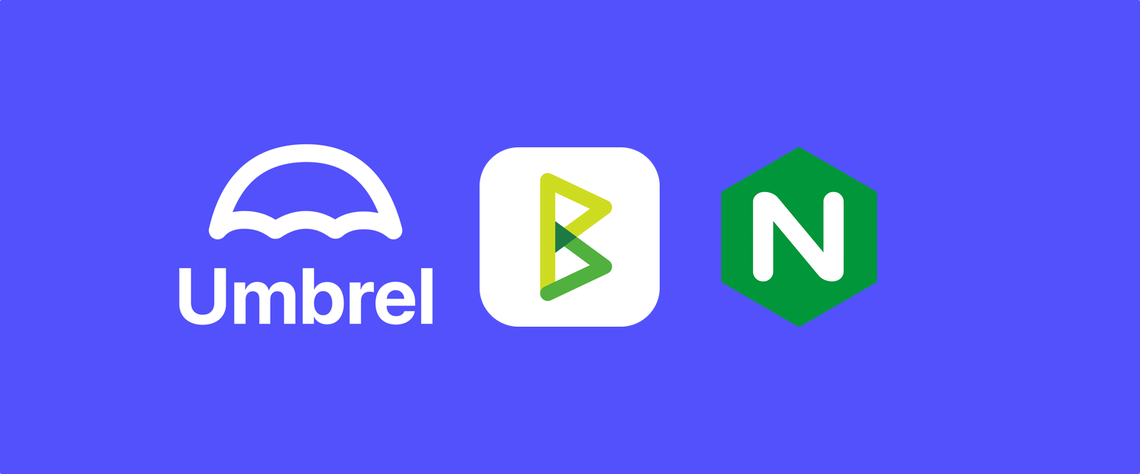
Leave a Reply